Are you anxiously waiting to confirm your university admission status? The JAMB Central Admission Processing System (CAPS) is your go-to platform for checking if you’ve been offered admission for the 2024/2025 academic session. This comprehensive guide walks you through every step of the process, common challenges, and what to do after receiving your admission offer.
SEE MORE: EKSU Acceptance Fee 2025/2026: Payment Procedures and Deadline
Important Requirements Before Accessing CAPS Portal
Before attempting to check your admission status, ensure you have these three critical items ready:
- Your JAMB Registration Number – The unique identifier assigned during your UTME registration
- Active Internet Connection – Stable internet is crucial to prevent session timeouts while checking
- Device Access – Either a smartphone, tablet, or computer with an updated web browserHaving these ready will ensure a smooth verification process without frustrating interruptions.
Step-by-Step Guide to Check Your JAMB Admission Status
Step 1: Accessing the JAMB CAPS Portal
On a Computer:
- Open your preferred web browser (Chrome, Firefox, Edge, etc.)
- Type https://portal.jamb.gov.ng/caps/ in the address bar
- Wait for the JAMB CAPS login page to load completely
- Enter your JAMB Registration Number in the designated field
- Click on the “Check Admission Status” button
On a Mobile Phone:
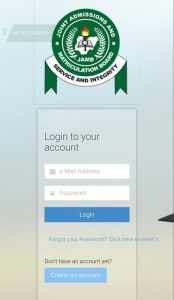
- Launch your phone’s browser application
- Visit https://portal.jamb.gov.ng/caps/
- Switch to “Desktop Mode” for better display (optional but recommended)
- Input your JAMB Registration Number when prompted
- Tap on the “Check Admission Status” button
Step 2: Understanding Your JAMB Admission Status
After submitting your registration number, you’ll see one of these status messages:
- Admission Status: YOU HAVE BEEN OFFERED PROVISIONAL ADMISSION – Congratulations! You’ve been offered admission.
- Admission Status: NOT ADMITTED – You haven’t been offered admission yet, but keep checking regularly as admissions are processed in batches.
- Admission Status: ADMISSION IN PROGRESS – The institution is still processing admissions; check back later.
Each status includes additional details about the institution, course offered, and admission category.
Step 3: What to Do After Checking Your Status
If you’ve been admitted:
- Accept or Reject the Admission – Click the appropriate button on your CAPS dashboard
- Print Your Admission Letter – Click on “Print Admission Letter” for official documentation
- Check Institution-Specific Requirements – Visit your school’s website for:
- School acceptance fee payment details
- Hostel accommodation application process
- Course registration schedule
- Medical screening requirements
- Orientation program dates
If you haven’t been admitted yet:
- Keep checking the portal regularly (at least twice weekly)
- Consider checking other institutions that might consider your second choice
- Prepare documentation for change of institution if necessary
Expert Tips for Mobile Phone Users
Write a gunine and unique SEO content on this keywords. How to Check JAMB Admission Status on CAPs Portal for 2024/2025. Here is my competitor’s table of contents. Write to outrank them. Table of Contents 3 Things You’ll Need to Access the Portal. 3 Easy Step-by-step Guide on how to Check JAMB Admission Status on CAPS Portal. Step1: How to Access JAMB CAPs Portal. – How to Access JAMB CAPs Portal On a Computer: – How to check Jamb admission On your Phone: Step 2: Understanding Your Jamb Admission Status. Step3: What to do After Accepting JAMB Admission. Bonus Tips for Candidates Checking with Mobile Phones. 3 Error Messages and their Solutions. Frequently Asked Questions (FAQs) for how to Check JAMB Admission Status on CA PS Portal. Use images if possible for illustration to teach candidate how to check results too
How to Check Your JAMB Admission Status on CAPS Portal for 2024/2025: Complete Guide
Are you anxiously waiting to confirm your university admission status? The JAMB Central Admission Processing System (CAPS) is your go-to platform for checking if you’ve been offered admission for the 2024/2025 academic session. This comprehensive guide walks you through every step of the process, common challenges, and what to do after receiving your admission offer.
Essential Requirements Before Accessing CAPS Portal
Before attempting to check your admission status, ensure you have these three critical items ready:
- Your JAMB Registration Number – The unique identifier assigned during your UTME registration
- Active Internet Connection – Stable internet is crucial to prevent session timeouts while checking
- Device Access – Either a smartphone, tablet, or computer with an updated web browser
Having these ready will ensure a smooth verification process without frustrating interruptions.
Step-by-Step Guide to Check Your JAMB Admission Status
Step 1: Accessing the JAMB CAPS Portal
On a Computer:
- Open your preferred web browser (Chrome, Firefox, Edge, etc.)
- Type https://portal.jamb.gov.ng/caps/ in the address bar
- Wait for the JAMB CAPS login page to load completely
- Enter your JAMB Registration Number in the designated field
- Click on the “Check Admission Status” button
On a Mobile Phone:
- Launch your phone’s browser application
- Visit https://portal.jamb.gov.ng/caps/
- Switch to “Desktop Mode” for better display (optional but recommended)
- Input your JAMB Registration Number when prompted
- Tap on the “Check Admission Status” button
Step 2: Understanding Your JAMB Admission Status
After submitting your registration number, you’ll see one of these status messages:
- Admission Status: YOU HAVE BEEN OFFERED PROVISIONAL ADMISSION – Congratulations! You’ve been offered admission.
- Admission Status: NOT ADMITTED – You haven’t been offered admission yet, but keep checking regularly as admissions are processed in batches.
- Admission Status: ADMISSION IN PROGRESS – The institution is still processing admissions; check back later.
Each status includes additional details about the institution, course offered, and admission category.
Step 3: What to Do After Checking Your Status
If you’ve been admitted:
- Accept or Reject the Admission – Click the appropriate button on your CAPS dashboard
- Print Your Admission Letter – Click on “Print Admission Letter” for official documentation
- Check Institution-Specific Requirements – Visit your school’s website for:
- School acceptance fee payment details
- Hostel accommodation application process
- Course registration schedule
- Medical screening requirements
- Orientation program dates
If you haven’t been admitted yet:
- Keep checking the portal regularly (at least twice weekly)
- Consider checking other institutions that might consider your second choice
- Prepare documentation for change of institution if necessary
Expert Tips for Mobile Phone Users
Many candidates primarily use smartphones to check their admission status. If that’s you, follow these bonus tips:
- Clear Browser Cache Regularly – This prevents loading errors when checking multiple times
- Use Data-Saving Mode – If your internet connection is unstable or expensive
- Take Screenshots of Your Status – For reference and sharing with family/advisors
- Set Browser Bookmarks – For quicker access to the CAPS portal
- Use Landscape Mode – For better viewing of all information on the screen
Common Error Messages and How to Fix Them
Error 1: “Invalid JAMB Registration Number”
Solution: Double-check your registration number for typos. Ensure you’re using your 2024/2025 UTME registration number, not previous years.
Error 2: “Session Timeout”
Solution: This typically happens due to poor internet connection. Switch to a stronger network and try again, or attempt during off-peak hours when server load is lower.
Error 3: “Service Unavailable”
Solution: The JAMB server may be undergoing maintenance. Wait for approximately 30 minutes and try again. If the problem persists, try a different browser or device.
Error 4: “Database Connection Error”
Solution: This indicates high server traffic. Try checking your status during early morning hours (4-7 AM) when fewer users are accessing the portal.
Error 5: “Access Denied”
Solution: Clear your browser cookies and cache, then restart your browser before trying again.
Frequently Asked Questions (FAQs)
How often is the JAMB CAPS portal updated?
The portal is typically updated daily, but admission offers can appear at any time as institutions upload their admission lists in batches.
Can I check someone else’s admission status?
Yes, if you have their valid JAMB registration number. However, this should only be done with the candidate’s permission.
What if I was offered admission but to a different course?
This is called “admission by catchment/ELDS,” where you’re offered a related course due to competitive cutoffs. You have the option to accept or reject this offer on the CAPS portal.
How long does the admission process take?
The entire admission cycle can span several months, with most institutions completing their admission processes between August and November.
What if I mistakenly rejected my admission offer?
Contact JAMB immediately through their support channels or visit the nearest JAMB office with your registration details and explanation.
Can I accept multiple admission offers?
No, CAPS only allows you to accept one admission offer. Once you accept an offer, other potential offers are automatically declined.
Is checking via the JAMB CAPS portal the only official way to confirm admission?
Yes, the CAPS portal is the only JAMB-approved platform for checking and accepting admission offers. Beware of fraudulent websites claiming to offer this service.
Following this comprehensive guide will ensure you successfully navigate the JAMB CAPS portal to check and confirm your admission status for the 2024/2025 academic session. Remember to check regularly and respond promptly to any admission offers.
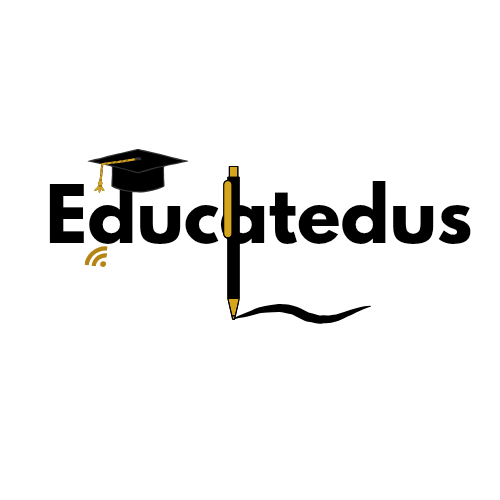

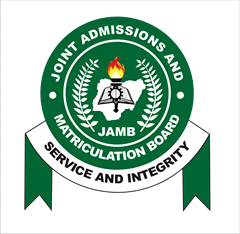
3 Comments
Pingback: What To Do The Night Before An exam: A Complete Guide
Pingback: What To Do The Night Before An exam: A Complete Guide -
Pingback: EKSU Releases Admission List for 2025/2026 Session -